

If you navigate back to your project, then you will see a new folder called “.git” and a config file that contains the following :
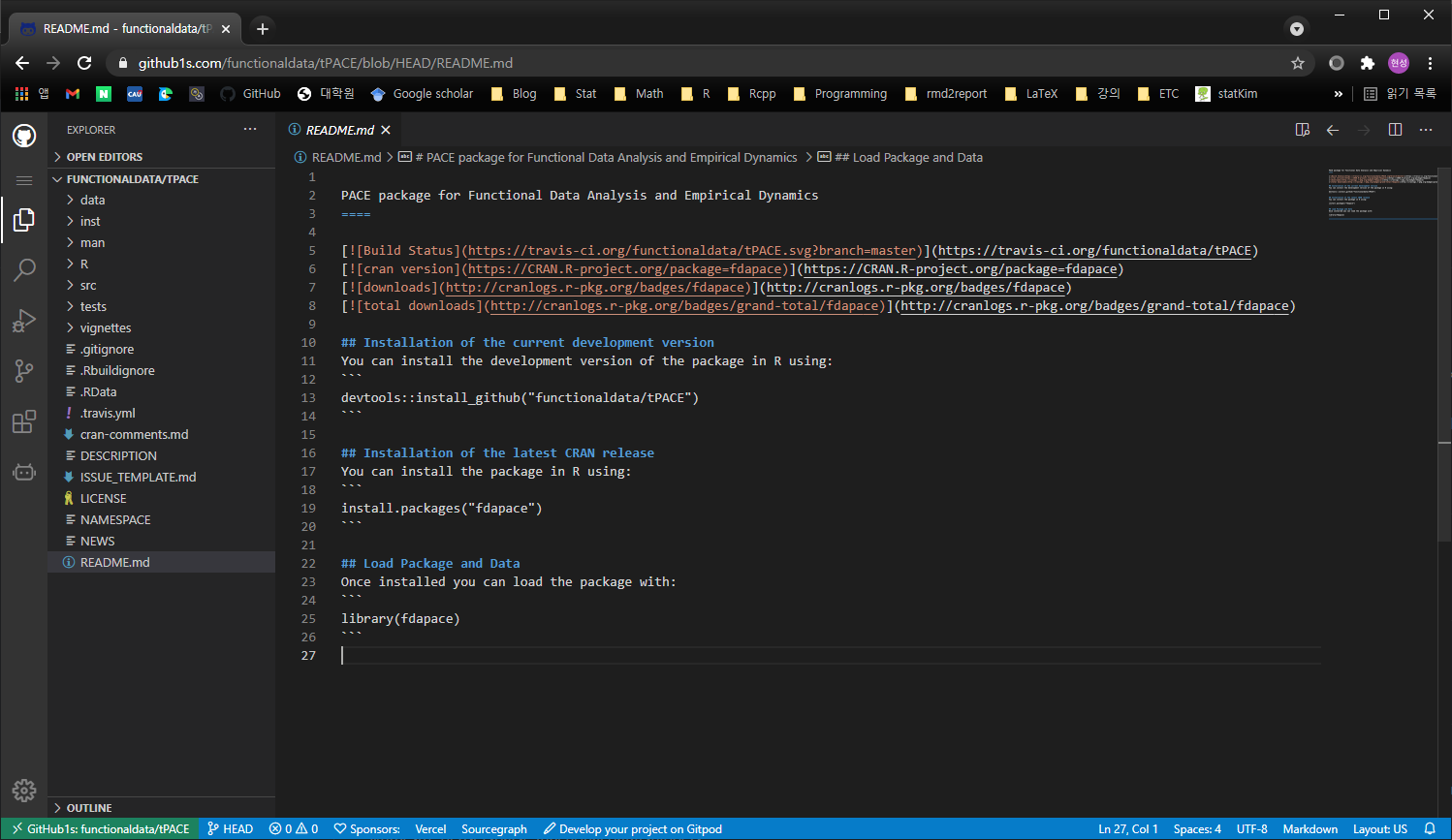
Your Project is Under Git Source Control, now What? Press the “Initialize Git Repository” button and include a commit message (1) and finally hit the check mark at the top (2).
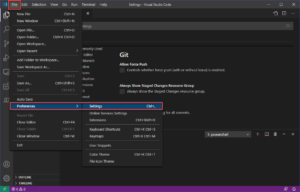
The first thing you will see is that your workspace isn’t under git source control. Switch to your project and hit the source control button as shown below. In this post, I’ll show you how I set it up. Even in the official docs, there is only a few paragraphs on it. Visual Studio Code has built in Git support, but very few know how to use it on OSX with GitHub.


 0 kommentar(er)
0 kommentar(er)
